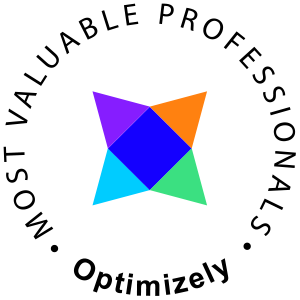I upgraded a site to Episerver 10 which gave me an error "The following file could not be rendered because its extension ".cshtml" might not be supported".
The following file could not be rendered because its extension ".cshtml" might not be supported: "~/Views/Shared/_Layout.cshtml". Exception Details: System.Web.HttpException: The following file could not be rendered because its extension ".cshtml" might not be supported: "~/Views/Shared/_Layout.cshtml". Source Error: An unhandled exception was generated during the execution of the current web request. Information regarding the origin and location of the exception can be identified using the exception stack trace below. Stack Trace: [HttpException (0x80004005): The following file could not be rendered because its extension ".cshtml" might not be supported: "~/Views/Shared/_Layout.cshtml".] System.Web.WebPages.BuildManagerExceptionUtil.ThrowIfUnsupportedExtension(String virtualPath, HttpException e) +176 System.Web.WebPages.WebPageBase.CreatePageFromVirtualPath(String virtualPath, HttpContextBase httpContext, Func`2 virtualPathExists, DisplayModeProvider displayModeProvider, IDisplayMode displayMode) +358 System.Web.WebPages.<>c__DisplayClass3.b__2(TextWriter writer) +254 System.Web.WebPages.WebPageBase.Write(HelperResult result) +108 System.Web.WebPages.WebPageBase.RenderSurrounding(String partialViewName, Action`1 body) +89 ...
The solution is to clear the .net cache
Close all Visual Studio instances and run the following script in an elevated PowerShell window
net stop w3svc Remove-Item -Path "C:\Windows\Microsoft.NET\Framework64\v4.0.30319\Temporary ASP.NET Files\root\*" -Force -Recurse Remove-Item -Path "C:\Windows\Microsoft.NET\Framework\v4.0.30319\Temporary ASP.NET Files\root\*" -Force -Recurse net start w3svc
This may not work the first time, and some folders may throw a lot of errors, try again and if that doesn't work restart the computer and run the script again directly when Windows booted.
Let me know of your results