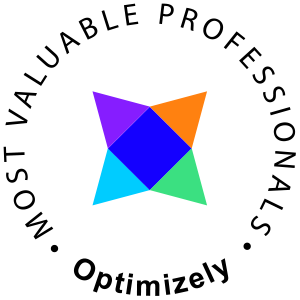Let's have a look at your current config
Open PowerShell and run the Get-CsMediaConfiguration command, a default setup of lync should look like this
PS c:\> Get-CsMediaConfiguration Identity : Global EnableQoS : False EncryptionLevel : RequireEncryption EnableSiren : False MaxVideoRateAllowed : VGA600KThe CsMediaConfiguration commands utilize the Microsoft.Rtc.Management.WritableConfig.Settings.Media.MediaSettings object as I describe here /2012/12/16/the-undocumented-mediasettings-class-from-microsoft-rtc/
Allowing HD video
Note the -Identity property
PS C:\> Set-CsMediaConfiguration -Identity site:Global -MaxVideoRateAllowed hd720p15m
Using PowerShell a bit
In this example I store the current configuration object in a $config variable and uses the identity in the object. The settings are also changed to allow HD and to SupportEncryption rather than to require it.
PS C:\> $config = Get-CsMediaConfiguration PS C:\> Set-CsMediaConfiguration -Identity $config.Identity -MaxVideoRateAllowed hd720p15m -EncryptionLevel SupportEncryption PS C:\> Get-CsMediaConfiguration Identity : Global EnableQoS : False EncryptionLevel : SupportEncryption EnableSiren : False MaxVideoRateAllowed : Hd720p15M