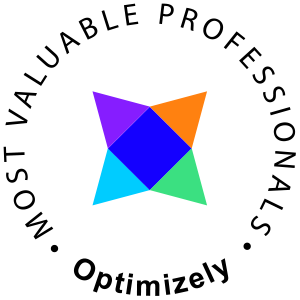After following several guides I was still without a vmware console interface on my Leopard machine. Several of these guides where very detailed and well written, however the didn't solve any of my problems. Which mainly related to keyboard mapping issues.
First things first
You can not run vmware console natively in any Mac OS browser. You are bound to run in in a different environment and port the display of the application to the Mac OS computer (hereinafter referred to as the client computer). My setup includes the following
- A Linux server (Debian 5.0 Lenny)
- VMware Server 2.0.1
- Mac OS X Leopard 10.5.8
- The X11 application (2.1.6)
The guides I tried to follow includes these ones
- http://www.markwilson.co.uk/blog/2007/04/ running-vmware-server-console-on-a-mac.htm
- http://www.vmware.com/support/ws45/doc/devices_linux_kb_ws.html
- http://the.taoofmac.com/space/HOWTO/Run%20vmware-console%20Remotely %20With%20Apple%20X11
Setting up the Server (VMware host)
I assume that VMware is up and running.
Find the correct keymap
Navigate to /usr/lib/vmware/xkeymap and check the available keymaps
trikks@vmware1:/usr/lib/vmware/xkeymap$ ls be101 chde101 chfr101 de101 dk101 es101 fi101 us101 be104 chde104 chfr104 de104 dk104 es104 fi104 us104 fr101 gb101 is101 it101 jp106 no101 pt101 se101 fr104 gb104 is104 it104 jp109 no104 pt104 se104
Since I'm located in sweden and uses a pro keyboard I'll use the se104 keymap.
Config files
The keymap can be registered in two different places, either per user or for the entire server.
# User specific ~/.vmware/preferences # System wide (affects all users) /etc/vmware/config
Fill in the following line in the end of the config/preference file
xkeymap.language="se104"
Dont!
Some guides say that you should enter some additional lines, but adding them are a big no no!
xkeymap.usekeycodeMapIfXFree86 = true (DO NOT ADD) # and/or xkeymap.usekeycodeMap = true (DO NOT ADD)
Configure the ssh server
Open the config file /etc/ssh/sshd_config and check that the following lines are set up like the ones below
PasswordAuthentication yes X11Forwarding yes
Save and restart the ssh daemon
/etc/init.d/ssh reload /etc/init.d/ssh restart # OR trikks@vmware1:~$ sudo /etc/init.d/ssh reload && sudo /etc/init.d/ssh restart Reloading OpenBSD Secure Shell server's configuration: sshd. Restarting OpenBSD Secure Shell server: sshd.
Install a browser
This step might be optional for some of you, my usual linux setup doesn't include a browser since I don't user windows managers. Download firefox If you download it through your mac, ftp it to the home folder on your Linux box. Install it
# Decompress tar xjf firefox-*.tar.bz2 # Copy or move to a public dir sudo mv firefox /opt # Create a link sudo ln -s /opt/firefox/firefox /usr/bin/firefox
The Client computer (The Mac OS X computer) Depending on your configuration (of course) this can be done in a few different ways. I'm very fond of the built in terminal but the budled terminal i X11 will do as well. So, open one of them and ssh to the Linux server (you are probably already logged in since I assume the config above was made through ssh).
ssh user@host #or ssh host -l user
Everything should be ready now, enter the command
# To start firefox firefox & # Or to start firefox and navigate to the vmware server screen by default vmware &
Thats it.
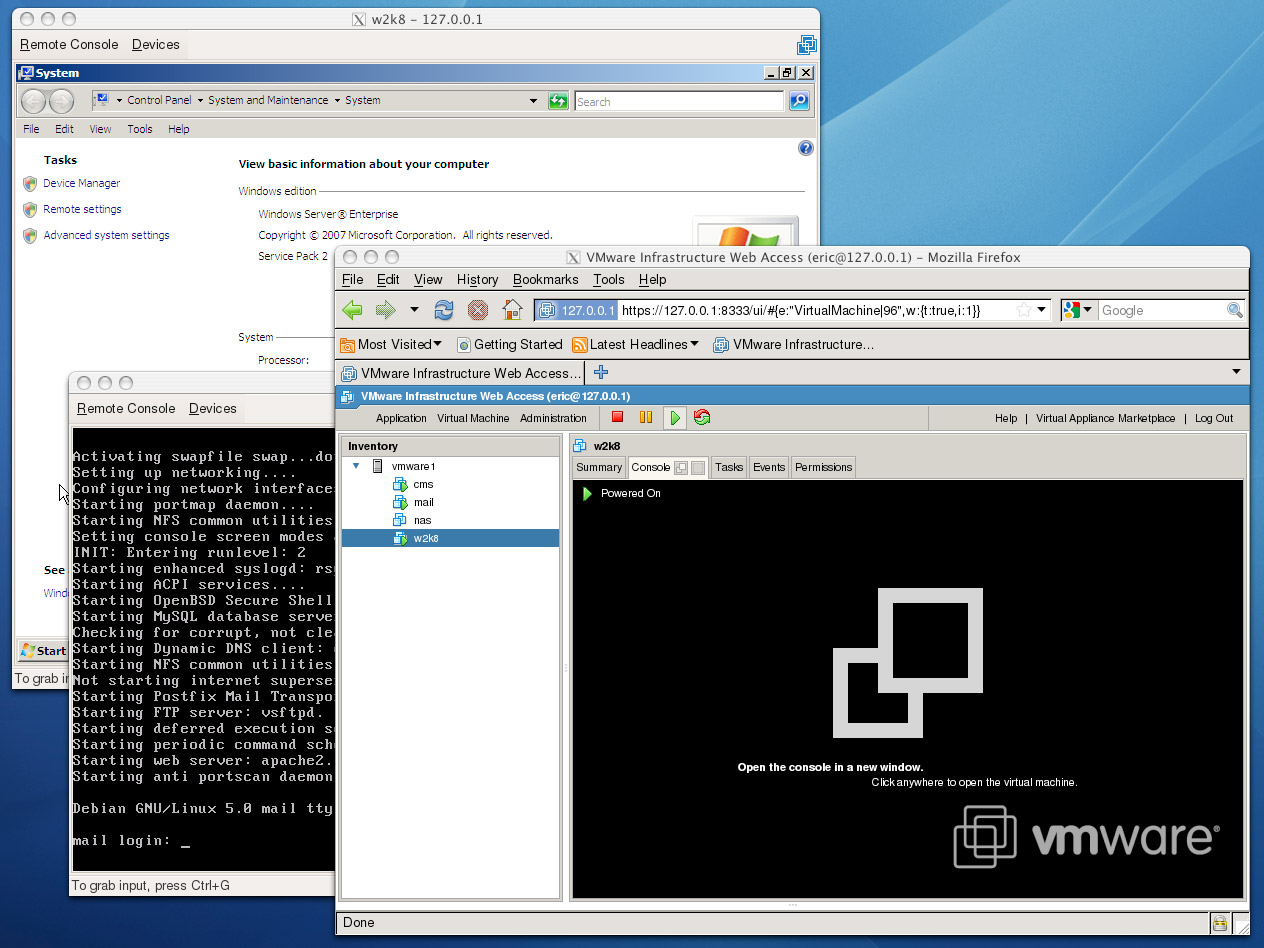
Good luck!