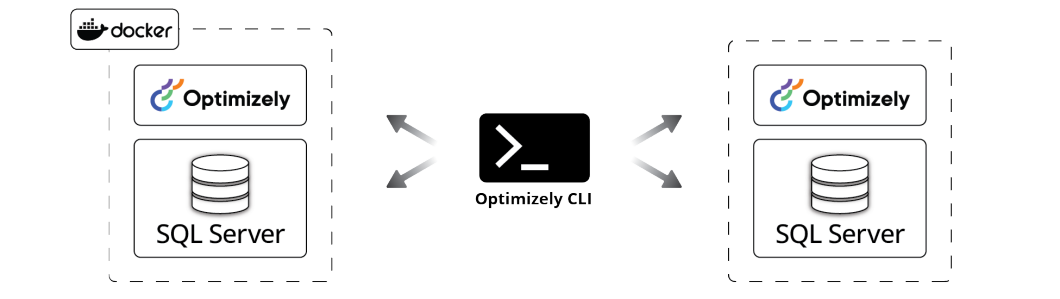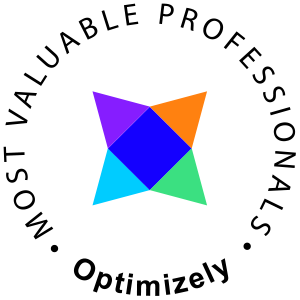Since the launch of CMS 12, the usage of CLI tools (command-line interfaces) has accelerated. This is mostly awesome since it is costly and not very platform multi-platform to build graphical user interfaces. CLI tools are also simpler to ship and install and usually more powerful.
Begin by installing the Optimizely .NET Templates
dotnet new -i EPiServer.Templates
If you already have installed the templates, ensure they are updated
dotnet new --update-check
If there are updates available it will look like this
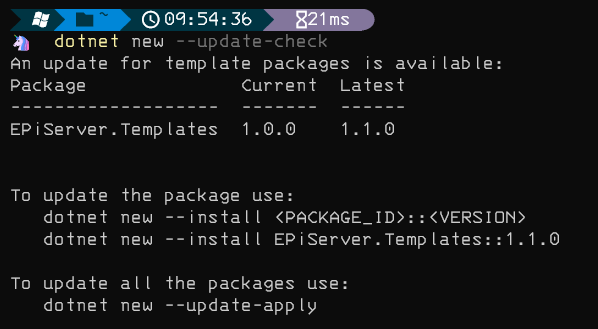
I'll go ahead and update all packages
dotnet new --update-apply
Install the Optimizely CLI Tool
Already have it? Check which version in that case
dotnet-episerver --version
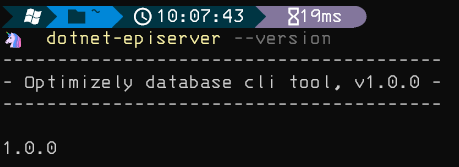
To verify that you have the latest version check with Optimizelys nuget feed
nuget list EPiServer.Net.Cli -Source "https://nuget.optimizely.com/feed/packages.svc/"

To install the Optimizely CLI Tool
dotnet tool install EPiServer.Net.Cli --global --add-source https://nuget.optimizely.com/feed/packages.svc/
To update or reinstall the Optimizely CLI Tool
dotnet tool update EPiServer.Net.Cli --global --add-source https://nuget.optimizely.com/feed/packages.svc/
Usage
First, we need to think of the CLI tools as two products, dotnet and dotnet-episerver (this may change to dotnet-optimizely) where dotnet is the standard Microsoft dotnet command CLI and dotnet-episerver is the custom command specifically relating to Optimizely products.
Create resources using the dotnet command
Setup a new CMS or Commerce site
To list all new templates
dotnet new --list Optimizely
To list all current templates, old and new
dotnet new --list epi
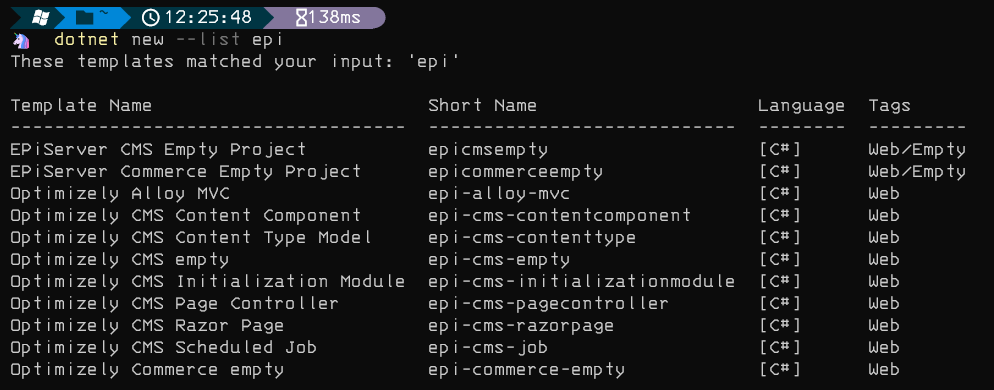
To install any of these templates use the following syntax
dotnet new epi-cms-empty
Create resources using the dotnet-episerver command
The Optimizely CLI tool contains four main functions
- create-cms-database
- create-commerce-database
- update-database
- add-admin-user
Use the following syntax to create resources
dotnet-episerver <command> <parameters>
Check my other blog posts for a better understanding of the dotnet-episerver command.